You can download a Gene List from the Gene List Manager page. For instruction on how to create a gene list, please refer to the "How do I create a Gene List?" article.
If you do not want to have a dedicated gene list for your signature, you can also create one on the fly by holding the Ctrl or Command key and selecting the genes of interest. You can select all genes by holding the Ctrl or Command key and selecting A. In the bottom bar, a 'list' tab should appear which will let you save the gene list.
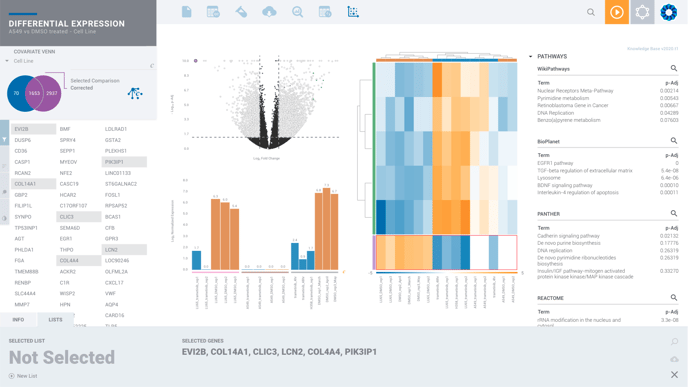
From here, select "+ New List" to save the list. You can also download the list using the download icon on the right-hand side of the "Lists" tab.
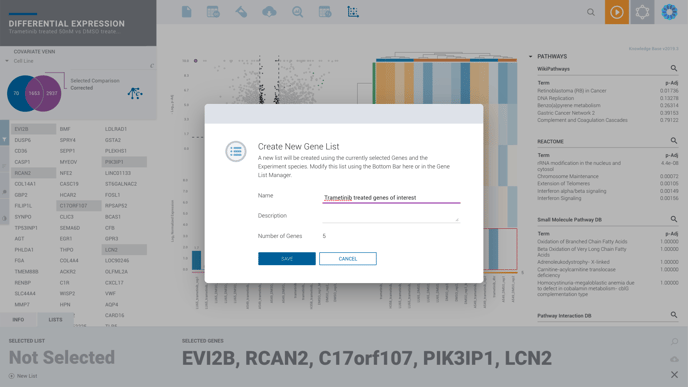
How do I use a gene list?
Once your gene list is ready, you can easily import your gene list into any of your comparisons.
Simply access your comparison, then select the pin icon on the left-hand side of your screen.
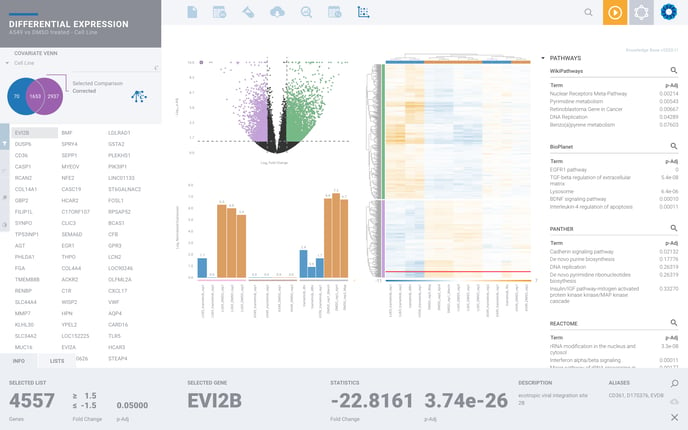
Next, select your gene list from the drop-down menu of available gene lists.
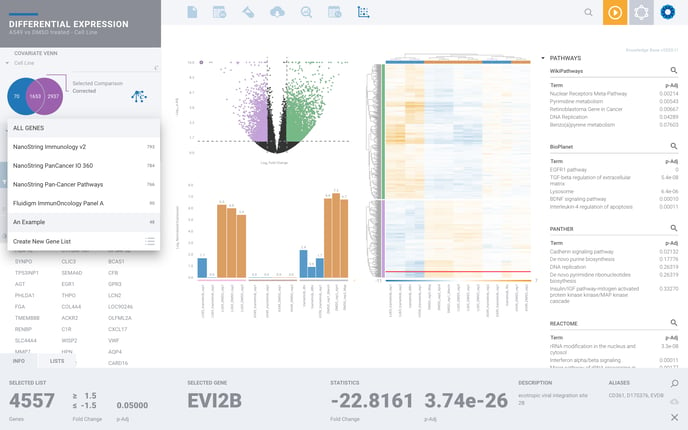
Once loaded, you should see all genes that are differentially expressed between your comparison group and are also included on your gene list. ROSALIND will report back to you how many genes from your gene list were not differentially expressed in your comparison.
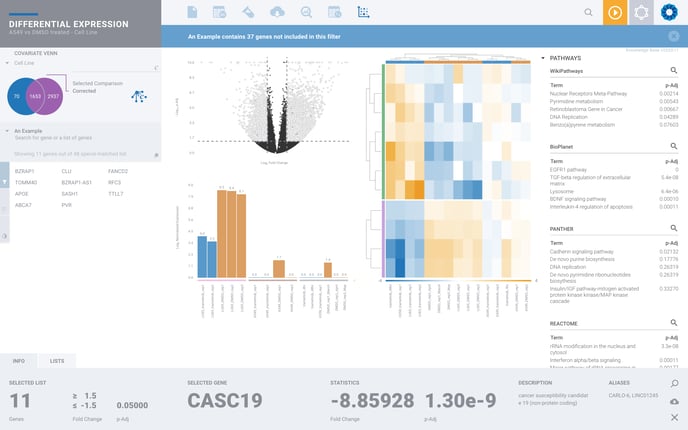
/Rosalind_Logo_Primary_RGB.png?height=120&name=Rosalind_Logo_Primary_RGB.png)