How do I download images and data from my results?
All plots, diagrams, and experiment data are downloadable on ROSALIND. Click on an image directly or look for the Download button to download all figures and experiment datasets.
To download Quality Control Plots, click on the desired QC image, and a new modal window will be brought up to review further details. Click on the 'Download' button which lists all the available file formats for that image:
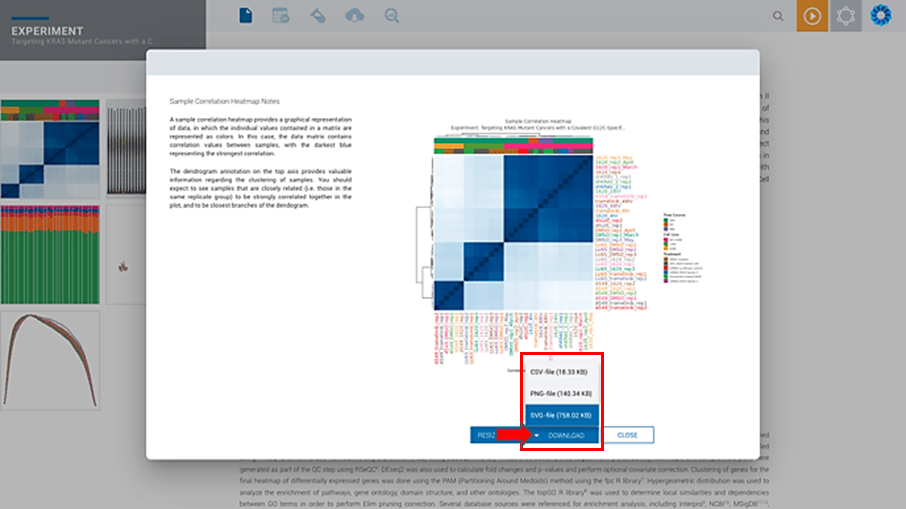
Differential Expression Downloads:
To download the Differential Expression heatmap:
Click on the image, and it will download the file directly in your browser as a .PNG and .CSV file. This will contain a list of the genes that pass the selected filter in the same order that they appear in the heatmap image (see here for how to adjust the filter cutoffs). This .CSV file will provide either the log2 Normalized expression values (for 1 color heatmaps) or the mean subtracted normalized log2 expression values (for 2 color heatmaps). More information on how to adjust the heatmap data and color scheme can be found here.
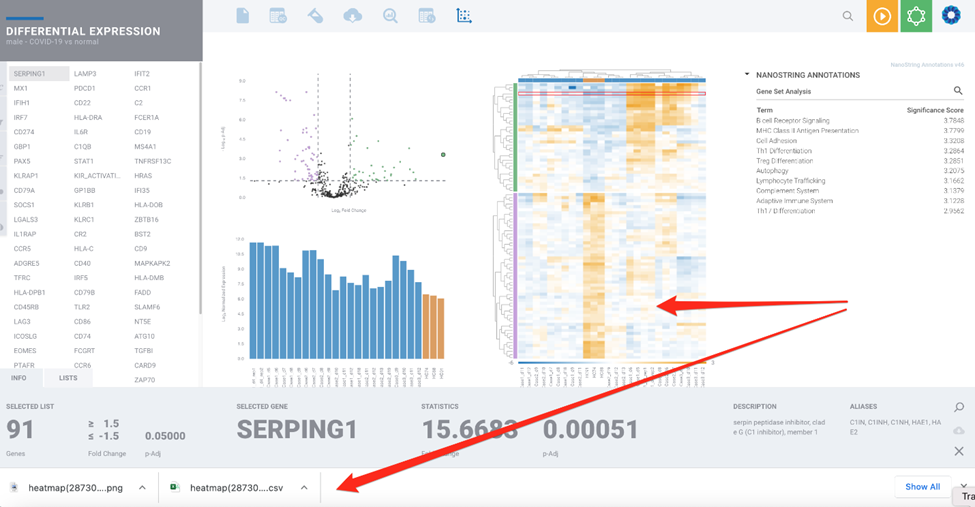
To download other Differential Expression Figures and Data:
Click on the image or data you wish to download and a new modal window will be brought up to review further details. Click on the 'Download' button which lists all the available file formats for that image or data:
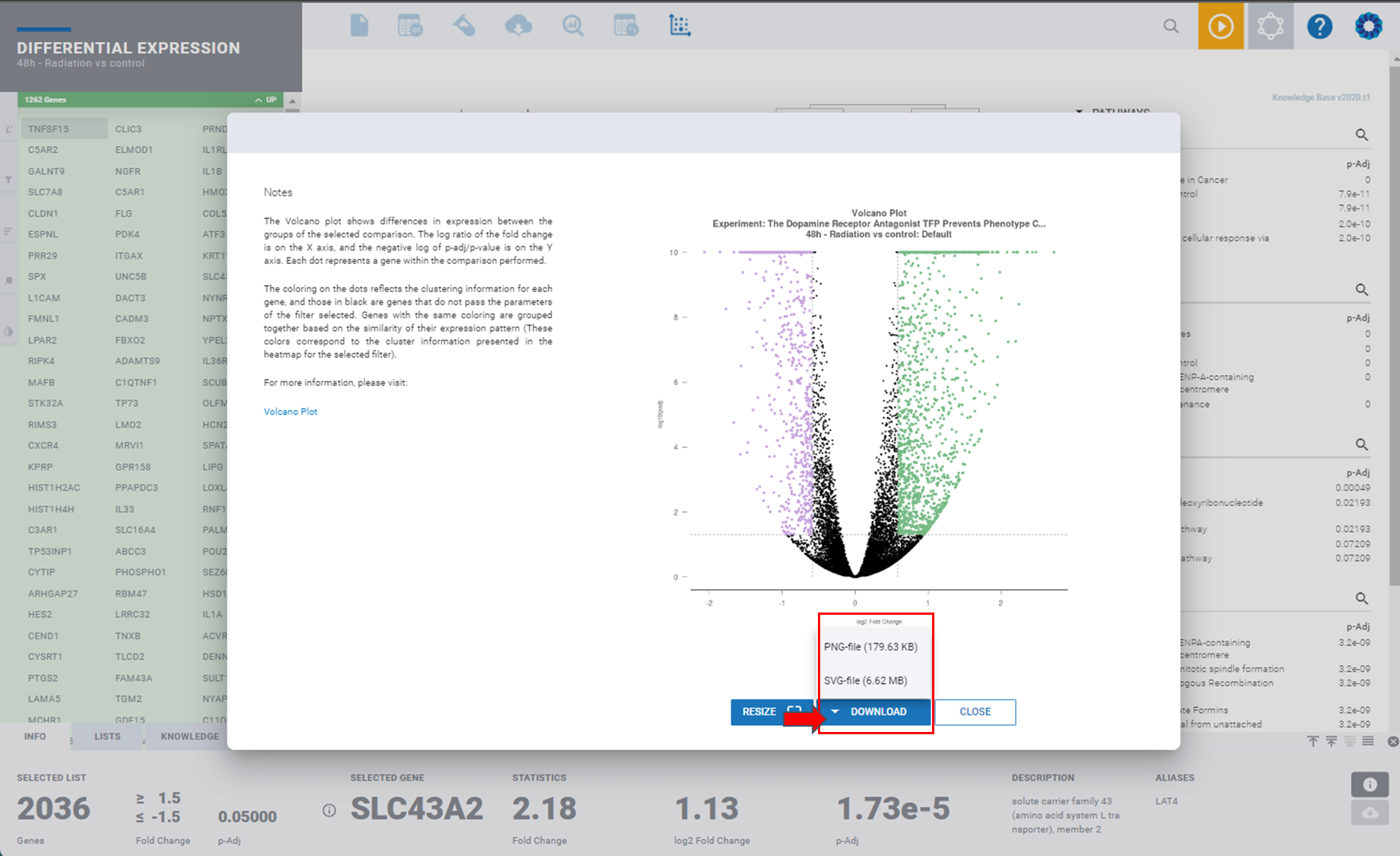
To download Differential Expression Filters:
To download a list of p-values and fold change data, click on the tab icon of a data sheet with two arrows for 'Filters'. Here you can adjust the filters for the differential expression and download a list of the data for each filter by clicking on the cloud icon in the upper right corner. You can select 'All Genes' by using the filter with a red slash on it (see guide here).
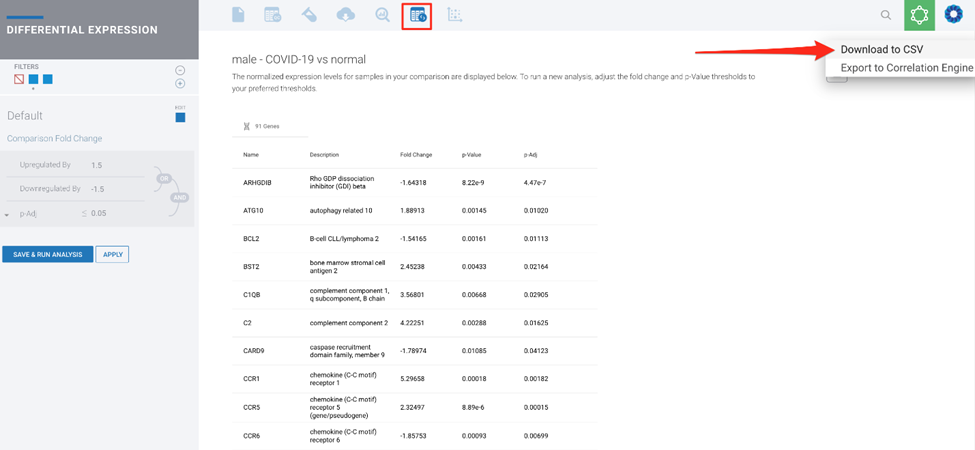
Normalized Expression Downloads:
For Normalized Expression of all samples, navigate to 'Discovery and Analysis' tab and click on the Normalized Expression Analysis located here:
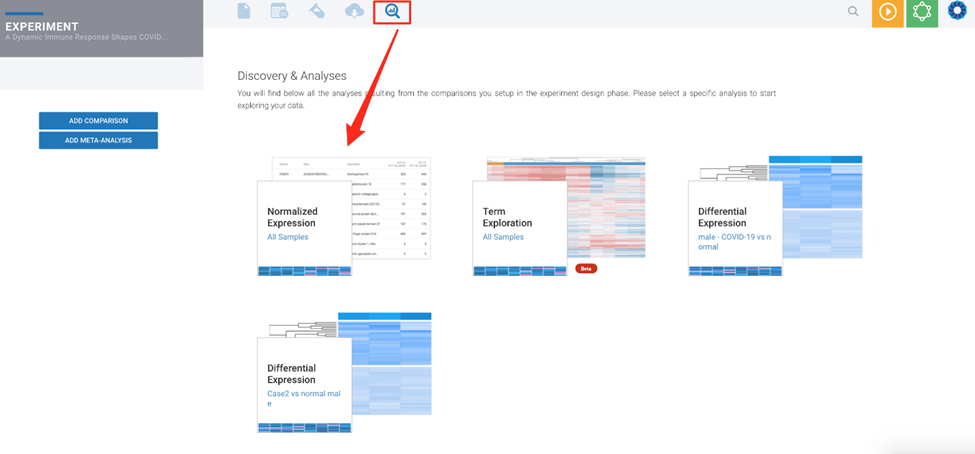
To download Normalized Expression Graph:
Click on the cloud icon to download a .PNG image of the graph.
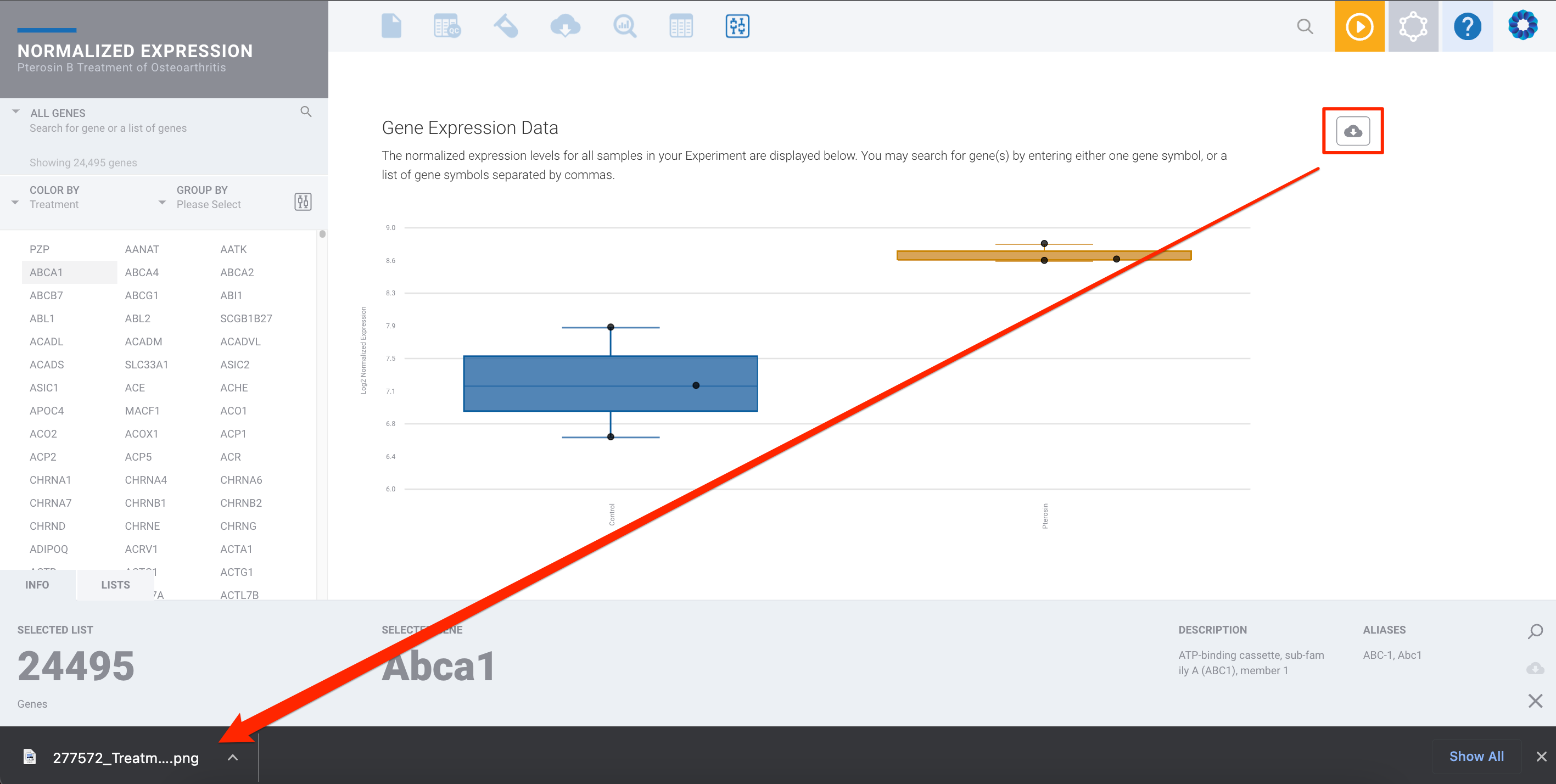
To download Normalized Expression Data:
To download a list of your normalized data for all samples, click on the icon of a data sheet for 'Normalized Data' at the top:
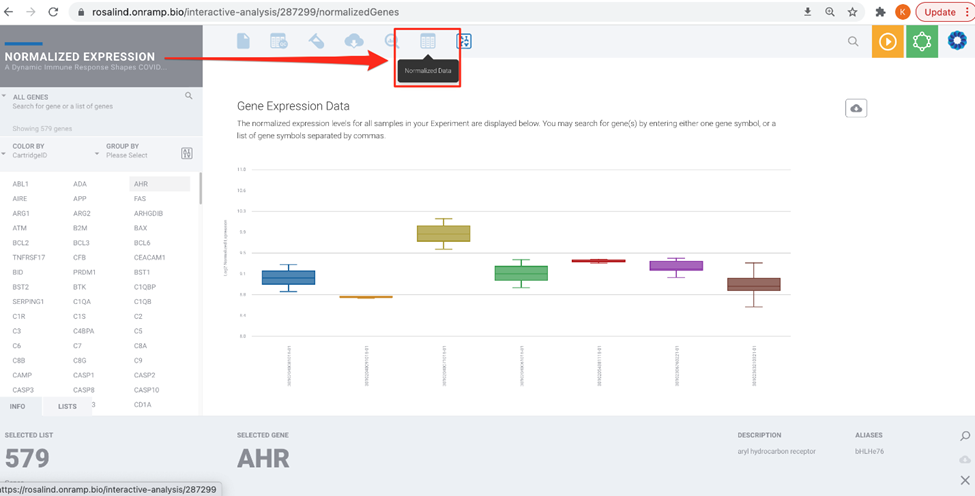
This will provide a list that you can download using the cloud icon:
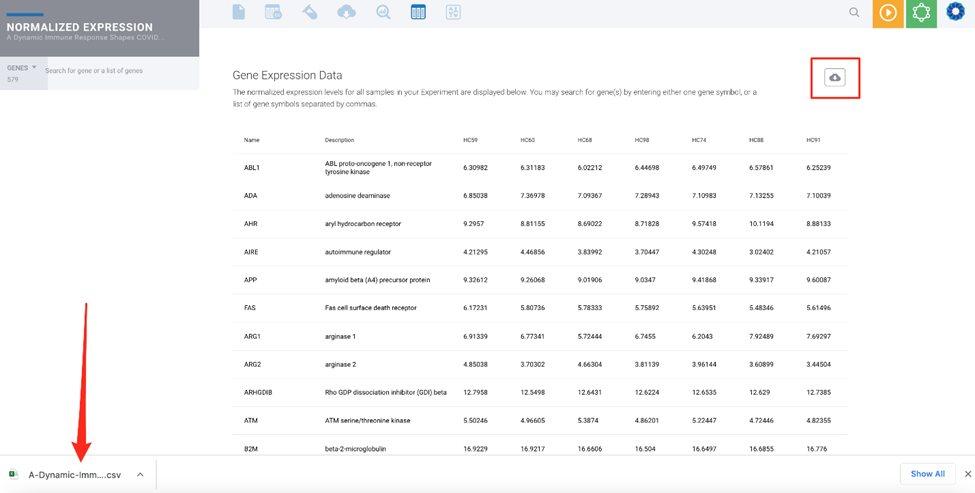
File Downloads:
The File Download section has multiple download options summarized in one place for easy file management:
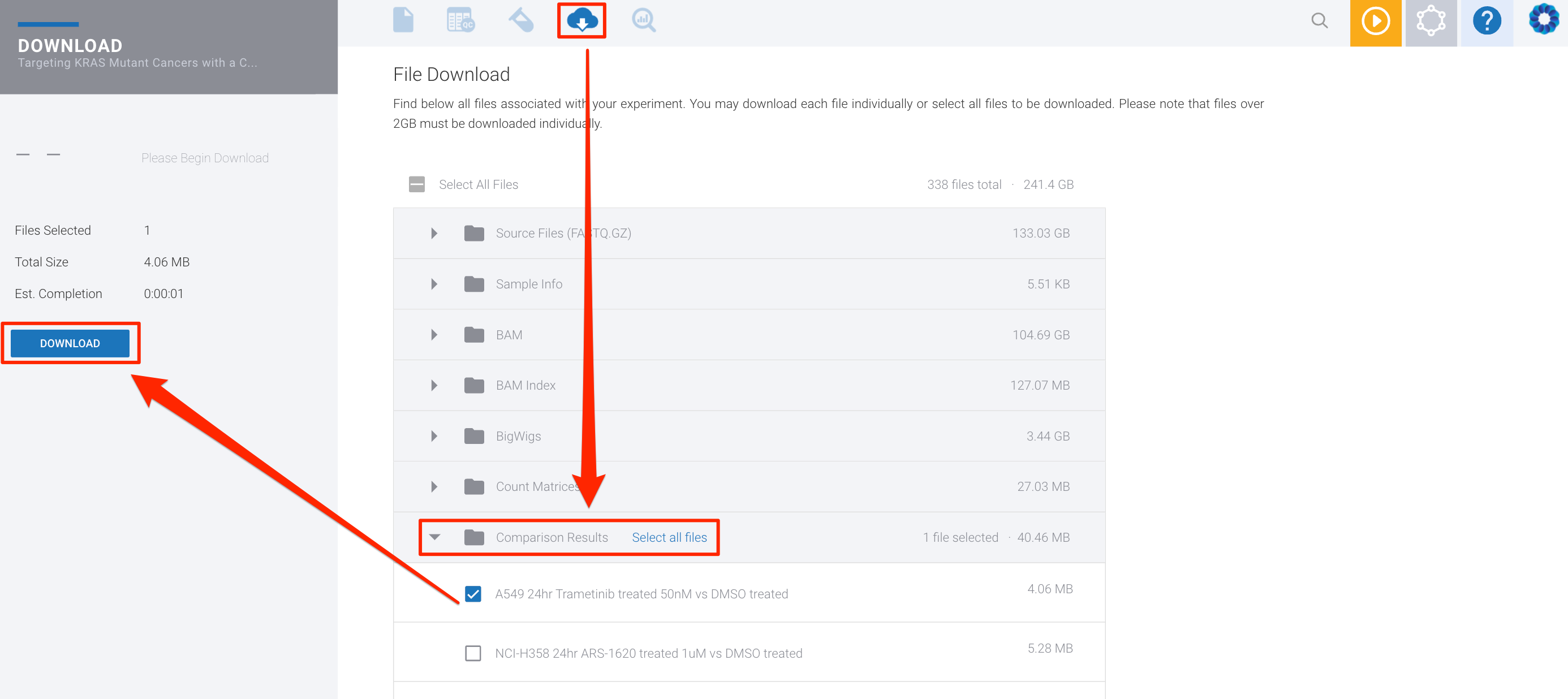
Troubleshooting downloads:
If you are running into difficulties downloading data, please see our troubleshooting guide linked here.
/Rosalind_Logo_Primary_RGB.png?width=100&height=75&name=Rosalind_Logo_Primary_RGB.png)