You can upload multiple files for one sample
Uploading Multiple FASTQ Data Files For One Sample
There are three common reasons why you may have more than one FASTQ data file per sample. These scenarios are described below, along with simple instructions on how to upload successfully.
1) You may have paired-end data
These files typically have R1 and R2 somewhere in the file name, which stand for Read 1 and Read 2, or are sometimes referred to as Left Read and Right Read. Two files correspond to one sample.
Example:
SampleName_R1_001.fastq.gz
SampleName_R2_001.fastq.gz
ROSALIND can easily handle paired-end data. Select paired-end from the toggle on the upload screen, and upload your R1 file to the Left Read (R1) box, and your R2 file to the Right Read (R2) box.
2) You may have multi-lane data
These files typically have something like L001 or L002 in the file name. Multilane data could have anywhere from 2 to 8 fastq data files per sample.
Example:
SampleName_L001_001.fastq.gz
SampleName_L002_001.fastq.gz
You can add multilane data to ROSALIND by uploading multiple files at once. Select all the files that correspond to each sample, and drag and drop them together into the appropriate upload box. Or, click on an upload box and select all the files that correspond to each sample.
3) You may have paired-end data that is ALSO multi-lane
These files typically have something like L001 or L002 in the file name. Multilane data could have anywhere from 2 to 8 fastq data files per sample.
Example:
SampleName_L001_R1_001.fastq.gz
SampleName_L001_R2_001.fastq.gz
SampleName_L002_R1_001.fastq.gz
SampleName_L002_R2_001.fastq.gz
Use a combination of the two upload instructions above. Upload all files for R1 to the R1 upload box, then upload all files for R2 to the R2 upload box.
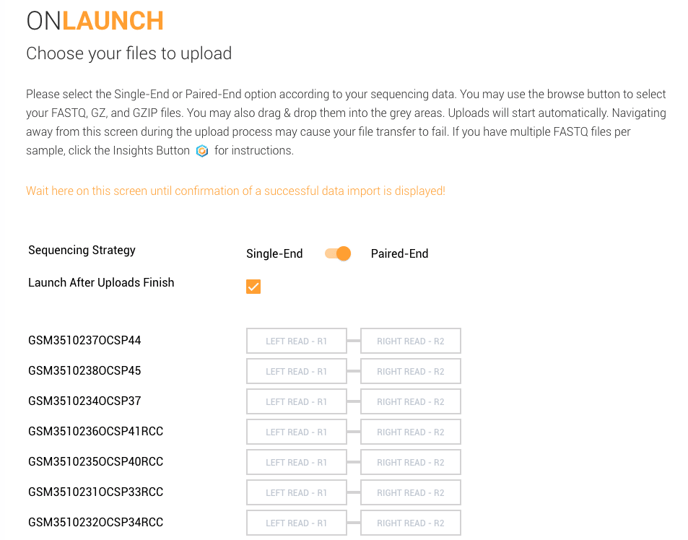
/Rosalind_Logo_Primary_RGB.png?height=120&name=Rosalind_Logo_Primary_RGB.png)