Wrong Encoding nSolver Export Error
What to do when you encounter the error "Wrong Encoding"?
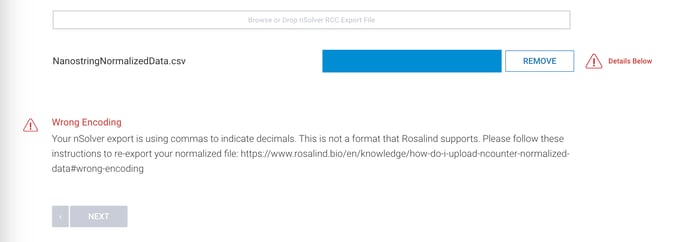
This error occurs when the file uses commas (,) instead of periods (.) as decimal separators for numeric values. The compatible normalized counts matrix is a CSV file that separates columns by commas, so it is necessary to use periods as the symbol for decimal points and only use commas as the delimiter to separate the individual values for each sample.
This issue is more likely to occur outside of the United States due to different default symbols used in various countries. To resolve this, we recommend reconfiguring your nSolver export settings. Set the Locale as "English" and the Delimiter as "Comma". This will ensure that you can re-export the file in the correct compatible format for uploading to ROSALIND.
Once you have highlighted the rows of normalized data and clicked on the export button, a pop-up window may appear where you can configure the export as a one-time event:

If the Export settings pop-up window does not appear automatically, you can also update your default settings by clicking on the 'Configure export' option in the top navigation under Export:
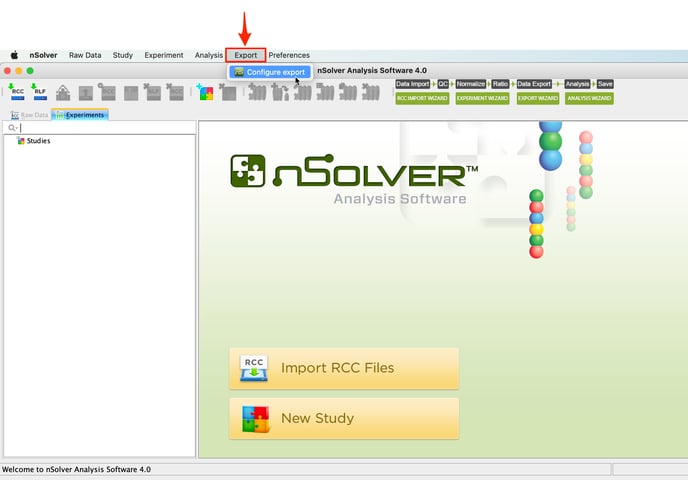
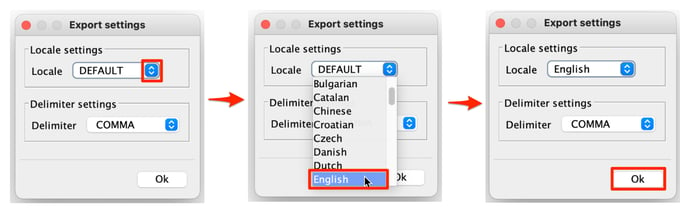
/Rosalind_Logo_Primary_RGB.png?width=100&height=75&name=Rosalind_Logo_Primary_RGB.png)